How to View Your Invoice
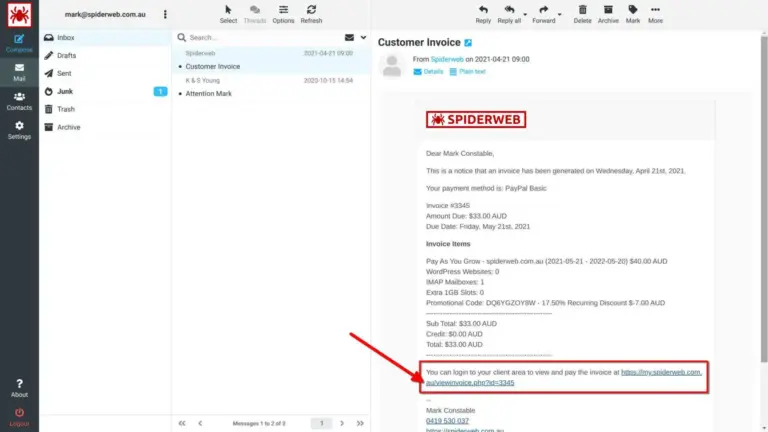
When you receive an invoice notification email from Spiderweb, it will include a link to view the actual invoice within our billing system. Please note that genuine emails from Spiderweb will always contain our red logo at the top and our regular signature at the bottom.
- Important Reminder: Never click on links in emails you’re unsure about. Instead, move suspicious emails into your IMAP Junk folder to retrain your personal spam filter.
The invoice itself is not attached to the email because different payment options (like PayPal or Direct Bank Deposit) are available only through the dynamic online invoice. Logging in to our billing system periodically is important so we know your account and email address are still active and verified. This also allows you to keep your profile details up-to-date and review all your products and invoices.
How to Get Your Initial Password
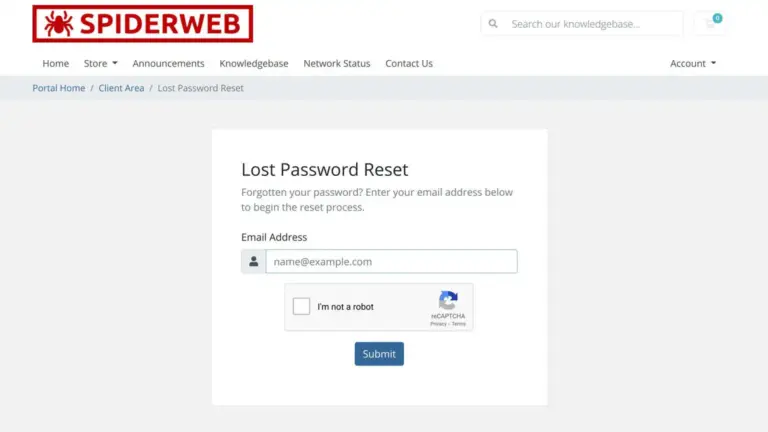
If you’re logging in to our billing system for the first time, you may find that your billing system password is unset and will be different to your email password.
To resolve this, simply use the “Forgot Password” link on the billing system login page. Enter the email address associated with your account (the one your invoice was sent to), and you will receive an email with a link to create your new billing system password. Once set, you can log in and pay your invoice, review your older invoices or update your profile settings.
Tip: Let your browser remember the login details for easier access next time.
How to Pay Using a Credit/Debit Card
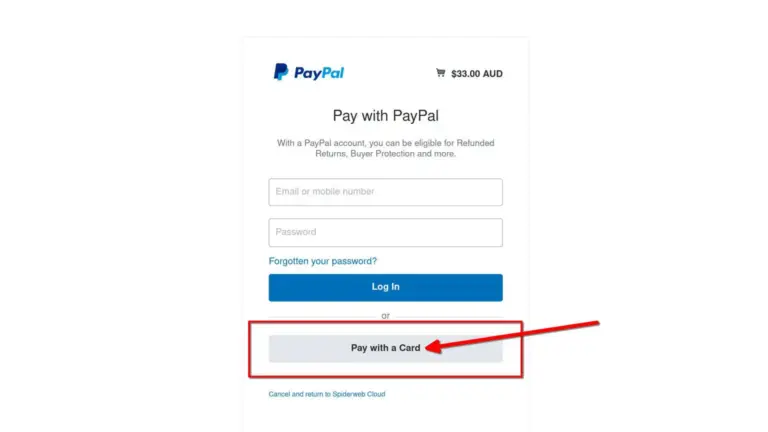
We prefer payments via Credit Card or PayPal because receipts are issued automatically and immediately. You can pay your bill with a Credit Card from within our billing system via the link in the emailed invoice.
You can also pay with a Credit Card via Paypal without having a PayPal account:
- Click on the PayPal button within the online invoice.
- On the PayPal login page, select the grey “Pay with a Card” button at the bottom.
- Your name and profile settings from our billing system will already be pre-filled (except for the state, which might need to be manually selected due to a known bug).
- Enter your credit card details, including the card number, expiry date, and the 3 CVV digits on the back of the card.
- Choose the correct state, confirm that you are over 18, and submit the payment.
Your payment receipt will be sent to your email within seconds. Thank you for your prompt payment!
