How To Create An Out-Of-Office Responder
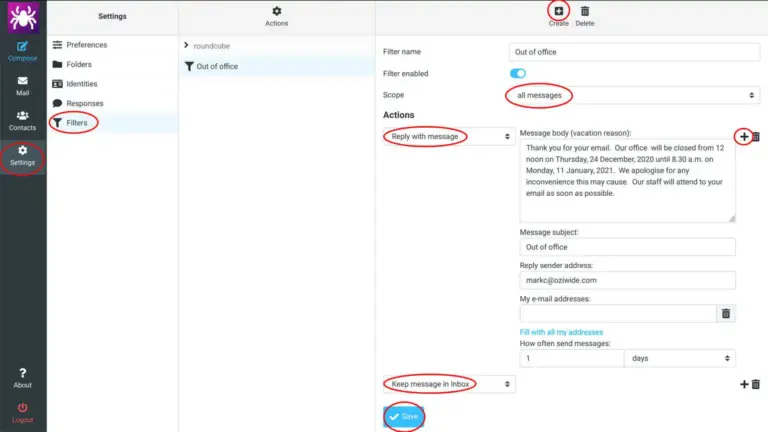
If you want to provide an automatic Vacation notice or Out-Of-Office email response, then login to our webmail system and follow the highlighted areas of the image. This is easier to do in a desktop browser, but it should also be possible to create a filter on a tablet or phone.
- Click on Settings
- Click on Filters
- Click on Create
- Provide any arbitrary name for the filter
- Click Filter enabled only when ready to activate this filter
- Select the Reply with message in Actions
- Add Message body content, Message subject and Reply sender address
- Set How often to send messages to 1 day (or 1 week)
- Click the + (plus) icon in line with the Message body heading
- Add another filter to Keep message in Inbox
- Click Save
Unfortunately there is no way to schedule the start and end times for this filter so you have to manually log in to activate the filter at the time you need it then log in again and disable the filter when it’s not needed.
