How To Manage Spam
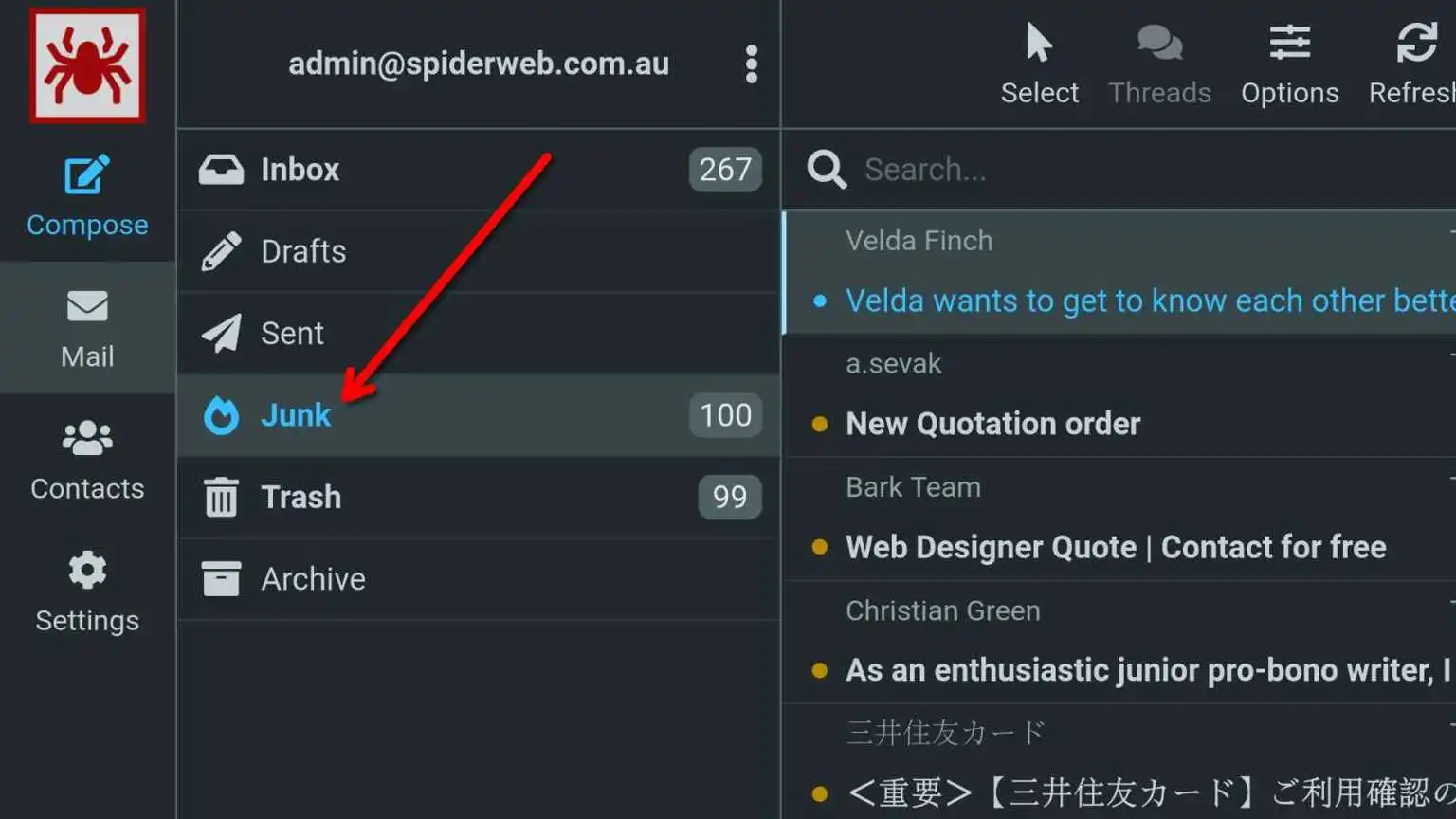
Training your personalized IMAP spam filter involves marking emails as either spam or not-spam by moving messages in or out of your Junk folder. Over time, your spam filter will learn to recognize patterns and improve its email classification.
If you’re still using POP and notice missing emails, log into our webmail system, check the Junk folder, and move any legitimate messages back to your Inbox. It may take 3-4 retraining attempts for each message type, but within a few weeks, the filter should achieve over 99% accuracy.
Do Not Delete Spam
Never delete spam messages outright—always move them to the Junk folder. The only exception is promotional messages or newsletters, where you should first try to unsubscribe (only if it’s a genuine message, never if it seems suspicious). This prevents confusing your spam filter with messages that resemble spam but are merely unwanted.
Both the Junk and Trash folders are managed automatically. Messages older than 7 days are deleted, so you don’t need to worry about cleaning them up. On average, the Junk folder holds about 100-200 spam messages per week.
Special Trash Folder Filters
Our Trash folder also has server-side filtering rules that move low-level delivery bounces and system messages directly into the Trash. It’s worth occasionally checking the Trash folder to ensure you don’t miss anything important. This precaution is particularly useful for those who have had their mailboxes hacked and used to send spam, as it prevents large numbers of bounced error messages from flooding your Inbox. Again, anything older than 7 days will be automatically removed.
